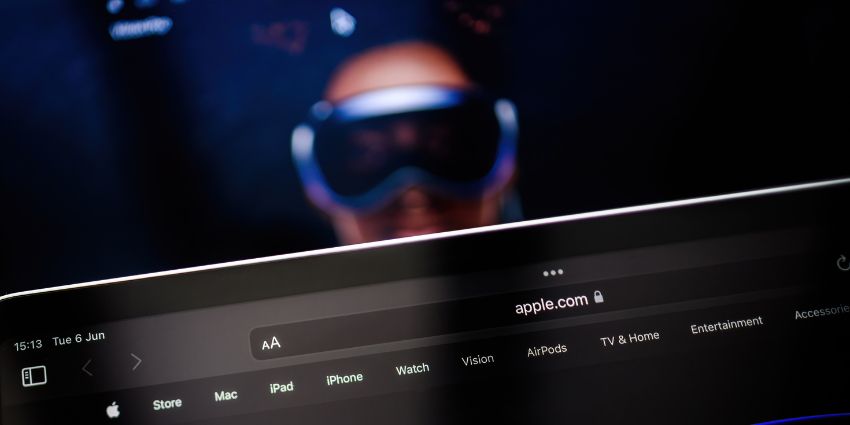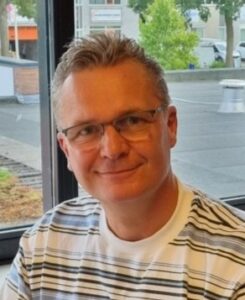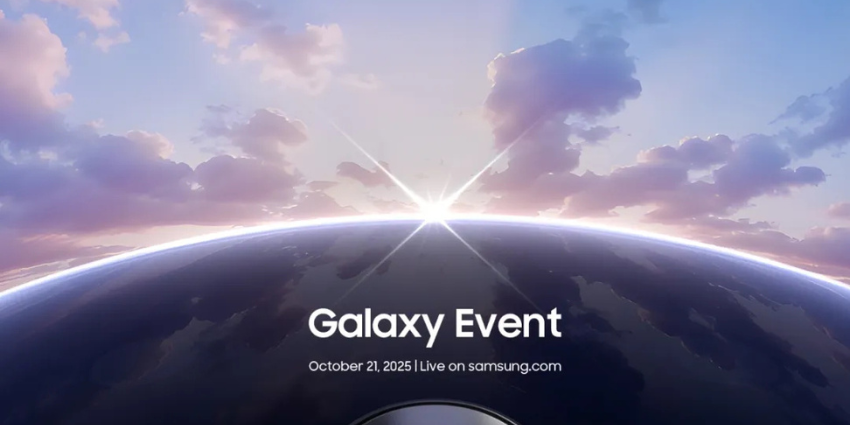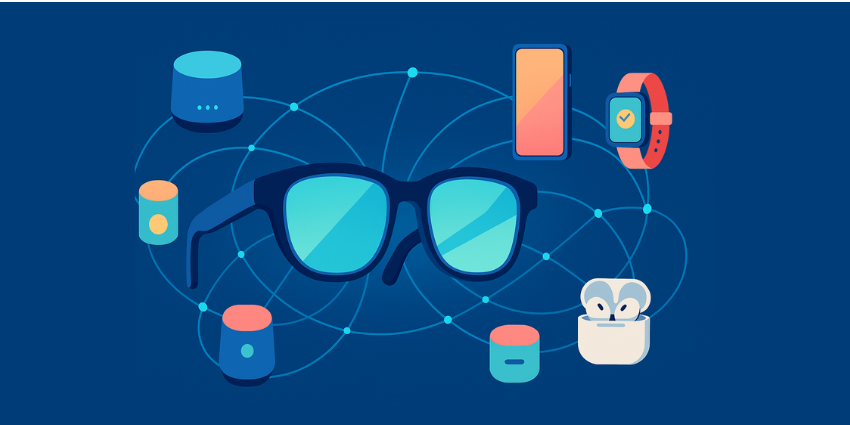Apple Vision Pro battery life has been a hot topic of conversation ever since Apple announced its proprietary spatial computing headset. After all, unlike many competing mixed reality headsets, the Vision Pro doesn’t include a built-in battery. Instead, users need to connect the device to an external battery they can keep in their pocket or somewhere nearby.
Apple chose this design strategy for a reason. It helps to reduce the weight of the headset, and it makes charging your device a little simpler. Plus, it makes switching between using a battery and powering your device with an outlet easy.
Unfortunately, while Apple has taken steps to give customers the best battery-charged experience possible, Vision Pro’s battery life still has limitations. As I mentioned in my review, you might struggle to get the whole 2.5 hours of use out of this headset, depending on the apps and features you’re using.
Fortunately, there are ways to extend your device’s battery life.
Apple Vision Pro Battery Life: The Basics
So, how much battery life do you actually get with the Apple Vision Pro? According to Apple’s official support page, the external rechargeable battery supports up to 2 hours of general use or 2.5 hours when watching videos.
That’s just about on par with what I experienced when testing the headset myself. However, I did notice that certain activities drained the battery faster, such as screen sharing, communicating with colleagues over apps like Zoom, and running multiple apps simultaneously.
Once you run out of juice, it takes around 90 minutes to charge your device from 0 to 100%. That might sound like a long time, but it takes a little longer to charge competing devices, like the Meta Quest 3 (1 hour and 45 minutes with a charger cable or over 2 hours with a dock).
Additionally, unlike the Meta Quest 3, you can charge the Vision Pro while using the device with an included 5-foot cable. Alternatively, you can plug your device into an outlet with the 30-watt USB-C power adapter.
Although this means you’re essentially “tethered” to something all the time, it also ensures you won’t have to suddenly abandon a meeting or stop working on a project when your battery hits zero.
The Vision Pro doesn’t have a “battery saver” mode, like the Meta Quest 3, but the device will automatically switch off if you haven’t used it for 24 hours, which is a nice bonus.
How to Improve Apple Vision Pro Battery Life
Ultimately, the best way to ensure you never run out of power when using your Apple Vision Pro is to keep it plugged into an outlet. I’d recommend combining a longer USB-C charge cable with Apple’s power adapter for this, so you have more room to move around.
However, if you want a more “wireless” experience, there are some things you can do to optimize your battery’s potential. Here are my top tips.
Keep Your Software Updated
No matter which XR headset you’re using, keeping the software up-to-date is always a good idea. First of all, this ensures you can take advantage of the new features and upgrades Apple is introducing to the Apple Vision Pro over time.
Secondly, software updates can have an impact on your battery life. Sometimes, software updates come with patches and bug fixes that can reduce inefficiencies in your device’s performance, which allows the battery to operate more effectively.
Usually, the Apple Vision Pro will update itself automatically if it’s connected to the internet. However, you can check for updates manually by heading into the Settings page on your device, clicking on “General,” and choosing “Software Update.” This will show you the currently installed version of VisionOS and whether an update is available.
2. Optimize Your Settings to Boost Apple Vision Pro Battery Life
Unlike the Meta Quest 3, which offers users a “battery saver mode”, reducing your graphic output to extend your battery life, the Vision Pro doesn’t have a similar feature. However, you can still make changes to your device’s settings yourself, to potentially improve battery performance.
Reducing the brightness of your display or choosing a lower refresh rate could help keep your device powered on for longer. However, be cautious not to set yourself up for any VR sickness.
To adjust your settings, press the Digital Crown on the device to open the Home View page, then tap the “Settings” button. Here, you can turn off certain features like “Voice Over,” which might consume more power, and even access “Airplane mode” if you want to disconnect from the internet.
You can also use the “General” page to adjust brightness, volume, and lighting conditions, which can affect your Apple Vision Pro battery life.
I’d also recommend checking to see if you have any unnecessary apps running in the background when using your Vision Pro. I found the more apps I was using at once, the faster I ran out of power.
It’s also a good idea to check the “Smart Battery Management” section on the Pro settings to see whether your device is encountering any issues with charging patterns, app usage, or battery temperature.
3. Charge Your Device Correctly
The way you charge your Apple Vision Pro will have an impact on its battery life over time. Charging batteries excessively or failing to charge your device until it drops to zero percent consistently can harm the battery’s integrity over time. Here are a few quick charging tips to keep in mind to prolong the life of your Vision Pro:
- Keep an eye on your battery level: A low charge puts more strain on your Vision Pro battery than a higher charge. This can damage the battery over time. Keep an eye on the battery level by opening the Control Center and looking at the top right of the screen. You can see the charge percentage by visiting Settings, then clicking on battery, and activating “Battery percentage.” I’d recommend recharging before you hit 20%.
- Use official Apple Vision Pro accessories: Although third-party charging cables can be used with the Vision Pro, it’s usually best to stick with Apple’s proprietary solutions. Apple’s USB-C power adapter even uses a light to inform you of your charge level. If you use an alternative, ensure the adapter is rated for 30W or higher.
- Don’t overcharge the battery: While it’s impossible to give “too much” power to your Apple Vision Pro’s battery, there is such a thing as charging it too much. Avoid keeping your Pro battery plugged in and charging all the time. Make sure when you are charging your device, you’re not exposing the battery to excessive heat or cold.
One additional tip to keep in mind is that you should remove all covers and protective cases from your Apple Vision Pro device before charging it. These cases can contribute to additional heat, which can affect your battery’s performance and efficiency.
4. Rethink How You Use Your Apple Vision Pro
The Apple Vision Pro battery life is affected by several factors, including how you’re going to be using your headset. More complex apps and features will drain more power during use than simple apps like Apple Safari.
If you’re using power-intensive apps, like Microsoft Teams, Zoom, or one of App’s dedicated workplace apps, I’d recommend keeping your device plugged into a power source, just in case. When using any apps, minimize the number of background processes running on your Apple Vision Pro, too. Close unused apps and disable unnecessary features such as “background app refresh.”
It’s worth thinking about the environment you’re going to be using your Apple Vision Pro in too. Temperature and humidity are two of the major factors that influence the performance and lifespan of a battery. Extreme temperatures (hot or cold) cause chemical reactions in Apple’s lithium-ion battery, so try to stick to cool (but not overly cold) rooms.
Additionally, I’d recommend not taking your Vision Pro headset out with you on the road if it’s going to be exposed to high temperatures, rain, or other adverse weather conditions.
5. Look After Your Device
This might sound like an obvious tip, but regular maintenance does make a difference to your Apple Vision Pro battery life. Follow Apple’s safety tips when using your Apple Vision Pro, and if you think there might be liquid in the device’s charging port, don’t plug a cable into it.
Keep the battery in a safe location when you’re using your device, such as in a battery holder or your pocket. Don’t just leave it on a desk to be thrown around when you move. It’s also worth being mindful of your cable, as pulling it out of the battery or headset accidentally will shut down your device and could cause damage to your headset.
When you’re not using your Apple Vision Pro, store it in a safe, cool area. I’d recommend making sure the battery has a charge of at least 50% before you store it for an extended period, as an over-charged or under-charged battery can deteriorate faster when your headset isn’t in use.
6. Know When to Replace your Apple Vision Pro Battery
Finally, it’s worth mentioning that Apple uses a lithium-ion battery in the Vision Pro headset (like most MR headset vendors). That’s a good thing, as lithium-ion batteries charge faster, last longer, and are generally more reliable than other batteries. However, they do age and deteriorate over time.
The more you use your battery, the more it will “chemically age,” reducing the charge it can hold. Following the best-practice tips above to protect your battery will prevent it from deteriorating too quickly, but eventually, you may need to replace the battery completely.
That’s one of the reasons why you can buy an additional battery straight from the Apple store. Check your battery health level in the Apple Vision Pro battery life section of your settings regularly, and be prepared to buy another battery if yours is struggling to perform.
It may be worth getting an extra battery anyway, even if your existing one works perfectly. That way, you can charge one battery when using the other for a constant stream of power. However, keep in mind that Apple’s Vision Pro batteries aren’t “hot swappable”. You will need to turn the device off when switching between batteries.
Optimizing Apple Vision Pro Battery Life
In my opinion, the Apple Vision Pro battery life isn’t exactly “terrible”. Although you might not be able to spend hours on your device with the same battery without recharging, you get a decent amount of power. Plus, you can always plug your headset into an outlet if you’re worried about running out of juice.
However, if you want to keep your headset as “wireless” as possible, and 2 hours of general use isn’t enough for you, the tips above could help to extend and improve your battery’s performance. Alternatively, you could always keep an eye out for extra power accessories and solutions that might be introduced by Apple and third-party vendors in the future.