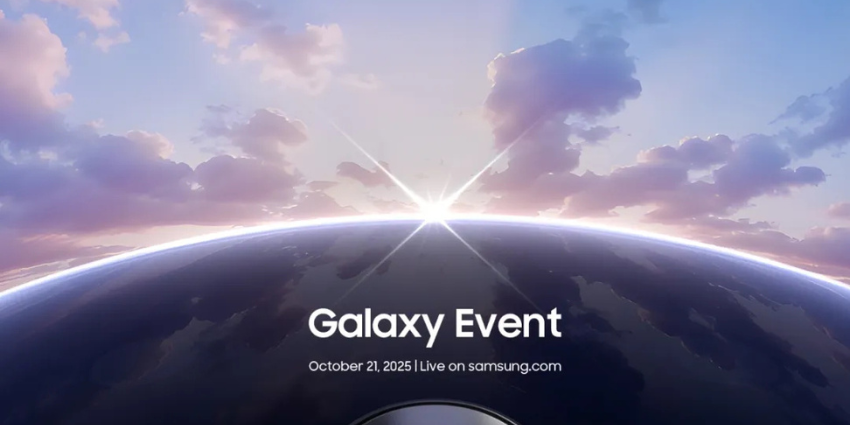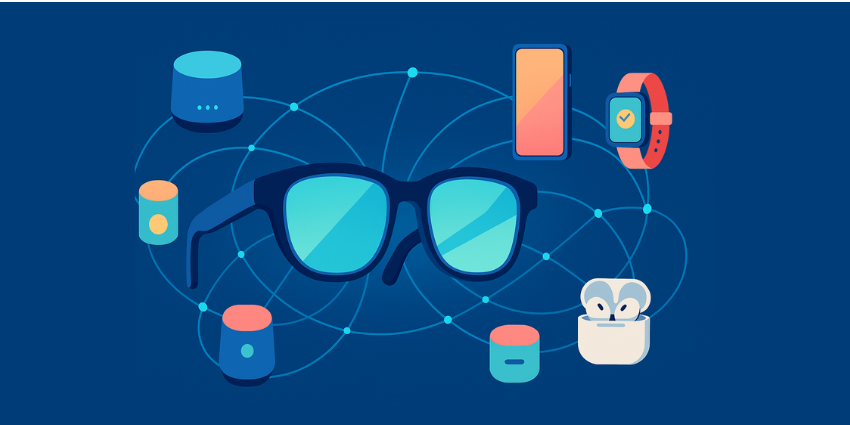Ready to upgrade your productivity with the Apple MR headset? Here’s how you can take advantage of the Apple Vision Pro keyboard passthrough feature, and leave the virtual keyboard behind.
Ultimately, it’s starting to seem increasingly likely that Apple will discontinue the original Apple Vision Pro eventually. However, for now, plenty of people are still using the mixed reality device.
Plus, even if the first Apple Vision Pro disappears from shelves, there’s a good chance Apple will release a cheaper alternative, with similar features. I’ve mentioned before that the Vision Pro feels more like an enterprise-focused XR headset than a consumer-grade option.
It definitely has better tracking capabilities and visuals than many other alternatives out there – but for professionals, the virtual keyboard is lacking. The virtual keyboard on the Apple Vision Pro is handy enough for occasional use, but if you’re typing out long documents or messages, this feature is far from practical. Fortunately, there are other ways to “enter text” with the Vision Pro.
Here’s how you can upgrade your Vision Pro experience at work.
The Trouble with the Apple Vision Pro Virtual Keyboard
When I reviewed the Apple Vision Pro earlier this year, I did spend a little time experimenting with the virtual keyboard feature. It’s definitely a decent tool, and it’s reasonably intuitive in its own right. For instance, when you hover your finger over a key, the key lights up, and when you press a key it actually “moves”, giving users a sense of traditional feedback.
While headsets like the Meta Quest Pro have similar virtual keyboard options, the various cameras and sensors built into the Apple Vision Pro give you a far more “precise” experience. The trouble is, actually using the keyboard is extremely time-consuming.
If you want to type with gestures alone, you’ll need to touch your thumb to your forefinger every time you want to interact with a key. You can add VoiceOver into the mix, to basically tell the headset what you want to type. However, if the integrated AI doesn’t understand exactly what you’ve said, you’ll spend a lot of time editing every message.
Plus, making sure everything is set up perfectly, according to your specific needs, is time consuming and a little frustrating. For extensive work, (typing anything more than a few words), I’d definitely recommend using the Apple Vision Pro keyboard passthrough feature instead.
Using Apple Vision Pro Keyboard Passthrough with Apple Products
As a mixed reality headset, the Vision Pro supports “passthrough” features, which allow you to combine objects in the physical world with your augmented reality content. The passthrough experience is great – giving you a lot more clarity than you’d get from something like the Meta Quest 3. However, using a keyboard with the passthrough feature is a little complicated.
After all, you don’t just need to be able to “see” your keyboard, you need to ensure that the keyboard you’re interacting with connects with the virtual apps you’re using.
Probably unsurprisingly, Apple has prioritized making the “pairing” experience for peripheral devices easier if you’re using Apple products. You can easily connect a Mac keyboard, or a “Magic Keyboard” (sold separately) with your Vision Pro.
All you need to do is go into your Vision Pro settings, tap on Awareness & Safety, switch on keyboard awareness, and then connect your device via Bluetooth. You’ll need to head back into your Settings to do this, clicking on Accessibility then Keyboards then Full Keyboard Access.
You can even choose whether you only want your keyboard to appear in front of you when your hands are close to it, which is an interesting touch.
So, what if you want to use Apple Vision Pro keyboard passthrough with a third-party device? That’s where things start to get a little trickier.
Apple Vision Pro Keyboard Passthrough: Third-Party Devices
Apple doesn’t share much information about which keyboards and “accessories” its Vision Pro headset will support. According to the tech giant, users can pair “some” Bluetooth devices with the Vision Pro – but not all options will work in the same way.
Fortunately, if you do happen to have a keyboard that’s compatible with the Vision Pro, connecting it to your device is relatively straightforward. Once again, all you need to do is turn on your keyboard’s “Bluetooth” connection, then head into the Settings on the Vision Pro.
Scroll down to “Bluetooth” on the Vision Pro, and make sure the option is toggled on, then look for your keyboard in the Devices list. Tap on your keyboard’s name, and the pairing process will begin. Once your device is paired, you should see it in the My Devices list on the Bluetooth settings page within the Apple Vision Pro.
You can select the keyboard you want to use from the list, then start typing to make sure everything works as it should. The big downside here is that if you’re not using an Apple keyboard, the Vision Pro won’t automatically open a “passthrough” portal to let you see the keys. You’ll have to rotate the digital crown manually to enable passthrough so you can actually type with your keyboard.
Additionally, if you want to switch keyboards at any time, you’ll need to go back into the Settings on the Apple Vision Pro, forget the previous device, then set up a new one. It’s a bit of a fiddly process, but it does work for the most part.
Pairing Other Devices to the Vision Pro
Outside of using the Apple Vision Pro keyboard passthrough option to improve your typing experience, there are a few other devices you can connect with the headset to boost your productivity. For instance, if you use a trackpad, you can potentially connect that to your headset using a similar process to the one mentioned above.
Just put your trackpad in pairing mode, then visit the Settings page on the Vision Pro to connect to your headset. If you’re using an Apple Magic trackpad, the device should work exactly as expected. The only downside is that it sometimes conflicts with the other methods you might use to move your cursor around a display.
For instance, you might be using the trackpad to navigate, then look at a different point on the virtual screen, and the trackpad will jump there instead. The only real way to fix this is to go back into your Vision Pro Settings, tap Accessibility then select Interaction. From here, click on Pointer Control, and switch off the options for eyes, head, wrist, and index finger tracking.
This will mean you’ll be completely reliant on your trackpad, but at least you won’t have to worry about the cursor jumping around everywhere when you’re trying to work.
Can You Pair a Mouse with the Apple Vision Pro?
Unfortunately, if you’re not a big fan of the trackpad experience and prefer a good old-fashioned mouse, you’re out of luck. You can still use the same process above to connect a Bluetooth mouse to the Vision Pro. However, once you’ve connected your device, you’ll see a notification telling you that the “input method” isn’t supported.
At least for now, VisionOS doesn’t support mouse input. That might change in the future, particularly as Apple continues to release new updates for its operating system. However, you’ll be limited to using a trackpad, your connected keyboard, or the existing Apple Vision Pro input options (like eye and hand tracking).
Boost Productivity with the Vision Pro
Ultimately, taking advantage of the Apple Vision Pro Keyboard passthrough feature is tricky. That’s particularly true if you’re not using one of Apple’s products, like the Magic Keyboard, trackpad, or a Mac keyboard. However, even with a few hurdles to navigate, I think switching to the keyboard passthrough option will be a good decision for many users.
While the virtual keyboard built into Apple’s Vision Pro software is fine in a pinch, it isn’t a practical choice for those who need to regularly type in mixed reality. Who knows? Apple may end up releasing software updates, or new features (particularly if it creates a cheaper version of the Vision Pro) that solve the most significant virtual keyboard issues.
For now, however, I’d advise fans of the Vision Pro to invest in a compatible keyboard, and type the old-fashioned way – at least for most tasks.