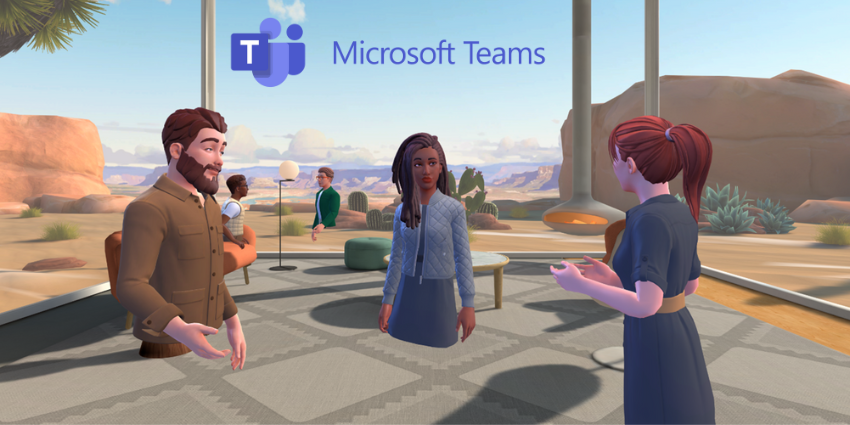Meta Quest casting allows you to share whatever you see in your VR headset with your computer, mobile device, or (certain) television sets. This isn’t just a handy way to show off how skilled you are in your favorite VR games, like Beat Saber.
It’s also a handy tool for immersive collaboration. You can use the casting feature to show your team the products you’ve been developing in XR or share various types of content with them on various devices. This eliminates the need for every team member to have access to their own Meta Quest headsets, allowing for comprehensive teamwork across devices.
So, how do you get started with Meta Quest casting? The process might vary slightly based on which Quest headset you use, but it’s usually very straightforward. Here’s how to start casting Meta Quest content to your phone, computer, or smart TV.
Meta Quest Casting: Getting Started
Most Meta Quest devices support casting, including the Meta Quest 3, Meta Quest 2, and the Quest Pro. However, Meta notes on its website that Chromecast isn’t fully supported by Quest headsets, which means you might encounter a few issues casting to your TV.
You’ll also need to take a few initial steps before you start the casting process. First, I recommend making sure your Quest device is fully charged to avoid any issues caused by low battery.
Next, you’ll need to:
- Download the Meta Quest mobile app for your phone. You can download Meta Horizon from Google Play here, or Apple’s App Store here.
- Check your phone, computer, headset, and any other internet-enabled devices you’ll be using (like your smart TV) are linked to the same Wi-Fi network.
- Ensure your Wi-Fi network is working properly. You’ll need a fast connection, as casting live video is resource-intensive. The better your internet connection is, the less likely you are to encounter lag and input issues.
- If your Wi-Fi network supports dual-band streaming, ensure your devices use the same frequency.
- Log into your Meta Quest account on both the headset and device you’ll be casting to.
How to Cast Meta Quest 3 to a TV
As mentioned above, you can cast live footage from a Meta Quest 3 to any television that supports Google Cast. You don’t actually need a Chromecast device, as many modern TVs usually have the technology you need built-in. Plus, Roku media streamers support Google Cast, too.
Notably, though, since the Quest isn’t “fully” integrated with Chromecast, you may encounter a few streaming issues if you use a Chromecast device. Meta actually recommends using a smartphone or computer for casting instead.
Still, if you want to try Meta Quest casting on a smart TV, nothing stops you. First, ensure your Quest, TV, and phone to access the Meta Quest app are connected to the same Wi-Fi network and log into your Meta account on all devices.
Next, put your Meta Quest headset on and:
- Press the Meta button on your controller to open the Universal Menu.
- Select the Camera option from the bottom menu on your home screen.
- Choose Cast and select the television you want to cast to.
- When you’re done, return to Camera in the Universal Menu, select Cast, and then Stop Casting to end the stream.
Enabling Meta Quest Casting for your Smartphone
The process is pretty similar if you want to share what you’re seeing in virtual reality on your smartphone. Again, I recommend making sure both your headset and your smartphone are fully charged before you start and checking your internet connection for any issues.
Remember, your phone and headset must be on the same Wi-Fi network. You won’t be able to use your mobile data. Once you’re ready:
- Log into the Meta Quest app on your smartphone (using the same account you’re logged into on the Quest device).
- Select the Menu and choose the headset you want to cast from. If you can’t see your headset listed, tap Other Devices, and the app will search your network for an available (connected) device.
- Tap Start and choose your phone to start casting.
- To stop casting, tap the middle button at the bottom of your phone display. When the pop-up menu appears, close it and choose Stop Casting.
One thing to keep in mind is that if you close your Meta Quest app at any time or open another app on your phone, you’ll stop casting immediately. To avoid disruptions, it’s also a good idea to ensure your phone doesn’t automatically shut down your screen after a certain time.
Casting to Your Computer
Finally, if you don’t have access to a TV and you want to share your content on a screen bigger than your smartphone, you can cast it to your computer. Again, your computer must be connected to the same Wi-Fi network as your headset.
Turn on your Meta Quest device and the computer you want to cast to, then visit oculus.com/casting on your web browser. Currently, Meta supports casting for Google Chrome and Microsoft Edge. Unfortunately, that means you can’t use Firefox.
Once you’ve loaded the website on the right browser, log into your Meta account and:
- Put on your Quest 3 headset, and press the Meta button on your controller.
- Select Camera from the Universal Menu, followed by Cast.
- Choose Computer for your device, then click Next.
- When you’re ready to stop casting, return to the Universal Menu on your headset. Select Camera, then Casting, followed by Stop Casting.
Troubleshooting Meta Quest Casting
Although casting with the Meta Quest is relatively straightforward, you might occasionally encounter issues. According to Meta, some of the known problems users experience include:
- Blocks on networks: Certain corporate, certificate-based, and mesh networks might not support casting due to blocks implemented for security purposes. If you can’t connect your headset and casting device together, you might need to try a different network.
- Chromecast problems: Smart TVs with built-in Chromecast functionality or similar solutions may be supported. However, Meta says that compatibility isn’t guaranteed with all models, so you might need to use a different device if your TV doesn’t work.
- Casting and recording issues: Although you can potentially record the content you’re sharing with other people while casting, this can cause some problems. You might experience more lag or issues with your application.
- Performance: Casting requires a lot of computing power and resources, so it might drain your Meta Quest battery a lot faster. It could also cause a few issues with in-app performance, such as lag and glitches.
Quick Tips for Overcoming Issues
For the most part, if you’re struggling with casting on the Meta Quest, the problem is likely to be with your device. If your TV or smartphone doesn’t work straight away, try connecting to a different device.
A few other things to try include:
- Checking you’re logged into the right account: You can only cast to a mobile device from your primary account on your headset. You must also log into this same account on your device and mobile app.
- Choosing the right device: If you’re using a secondary account on your Quest headset, you can’t cast to a mobile, but you can cast to Chromecast TVs and web browsers (Edge and Chrome). Just remember, not all smart TVs are supported.
- Checking your Wi-Fi network: As mentioned above, all devices you use need to be connected to the same Wi-Fi network. Ensure you have a strong connection. If you’re struggling with Wi-Fi strength, try restarting your router.
- Restarting your devices: If you’re logged into the right accounts, using the same Wi-Fi network, and you know the device you’re casting to is supported, restart everything. That means switching your headset and phone, casting the device off and on again.
- Check for software updates: If all else fails, check your mobile device, casting screen, and headset for any potential software updates. You might be encountering a bug that you’ll be able to fix with a quick update.
Start Casting with the Quest
Now you know everything there is to know about Meta Quest casting, you can experiment for yourself. It’s also worth staying up to date with Meta’s latest news announcements and software updates for the Quest 3.
There’s always a chance that Meta will introduce new ways to cast. Or the company might add extended support for different browsers or devices.
Join our XR Community – With Your Voice at the Center
Join a fast-growing community of XR innovators, creators, and change makers. Share your insights, get inspired and shape the future of immersive tech. Join the conversation today.