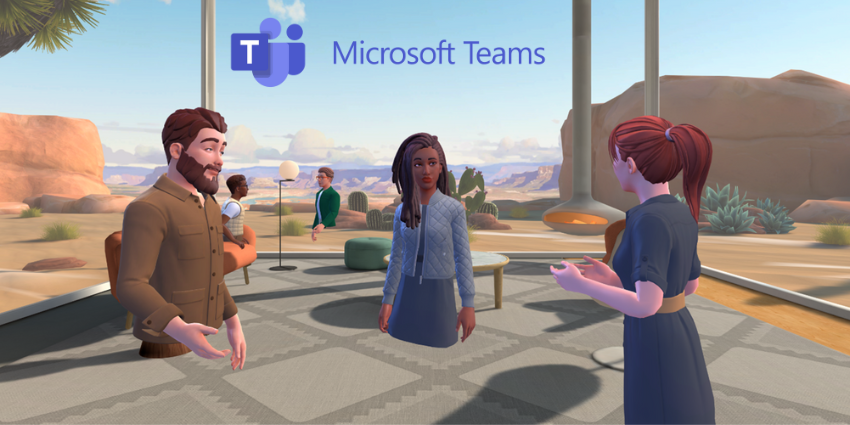“Is my PC VR ready?”
In today’s world, where virtual reality headsets are becoming increasingly popular among both consumers and businesses alike, you might assume the answer is “Yes”. Alternatively, you might think that having a VR-compatible computer isn’t particularly important anymore.
After all, most of the top VR headsets (as well as some MR and AR/VR options) can operate as standalone devices. In other words, they have their own “on-board” computer, which means you don’t necessarily need to connect them to a PC. Still, there are benefits to linking your PC and VR wearable occasionally.
Tethered headsets, for instance, won’t suddenly run out of battery when you’re in the middle of an immersive meeting. Plus, sometimes, linking your PC and headset means you can access a wider range of business applications and tools. But not every PC will automatically be able to support VR.
Here’s how you can find out if your PC is VR ready.
Is my PC VR Ready? What Does VR R
A “VR Ready” PC is essentially just a computer with the right hardware to support a tethered VR device. In other words, it’s any PC that meets the minimum requirements to power VR experiences and ensure your immersive apps run smoothly.
Unfortunately, answering the question, “Is my PC VR Ready?” isn’t as simple as it seems. Different virtual reality headsets come with different “system requirements.” Just because you can link your Meta Quest 2 headset to your PC without any problems, doesn’t mean you’ll be able to use your Quest 3, Quest Pro, or even the Quest 3 Lite (if it ever arrives), with the same device.
Essentially, this means you’ll need to check the specs every time you buy a new VR headset, whether it’s for personal use or to enable immersive collaboration for your team. Of course, you could always prioritize standalone headsets, but as we mentioned above, the option to link your headset to your PC can definitely come in handy.
Is My PC VR Ready? What to Check
The exact specifications your PC needs to work seamlessly with a VR headset will vary. If you’re going to be using the latest Pimax Crystal in PC Mode, for instance, you’re going to need a pretty high-powered graphics card and a lot of RAM for a great experience.
Fundamentally, however, there are a few main things you’ll need to pay attention to when you’re answering the question, “Is my PC VR Ready?”:
The GPU
The GPU, or Graphics Processing Unit, is the tech responsible for rendering the 3D graphics you see on your VR headset. Most modern VR headsets have their own graphics processing capabilities. However, if you want to get the same visual experience when you’re connected to your PC, you’ll need to ensure you have a high-quality graphics card.
Typically, the “minimum” requirements for your GPU are listed on the box of your VR headset or on the company’s website. For instance, for the Pimax Crystal, Pimax recommends the NVIDIA GeForce RTX (2070 or more).
You can usually check which graphics card your device has by pressing the “Start” button on your PC and looking for “Device Manager.” The name of your card should be listed under “Display Adapters”, or “Display”.
The CPU and RAM
Your CPU is essentially the brain of your computer. It’s responsible for executing instructions, performing calculations, and making sure everything runs smoothly. To run VR applications effectively, you’ll need a relatively fast and powerful CPU. After all, this CPU will need to be able to render 3D graphics with incredible speed and process input from sensors or controllers.
Again, you can check your CPU by clicking on the “Start” menu on your computer and searching for “About your PC”. Look for the “Device Specifications” section, and your CPU will be listed next to the word “Processor.” Most VR devices, like the VIVE Pro 2, will need either an Intel Core i5 or AMD Ryzen 1500 processor (or above).
Under the “Processor” section, you’ll also be able to see how much RAM your device has. RAM is what allows you to temporarily store the data your CPU needs to access quickly. In the world of VR, a higher amount of RAM means your computer can handle the task of running a VR environment without crashing (usually).
Most VR applications and headsets require at least 8GB of RAM. However, depending on your headset, it might be worth investing in more RAM.
Video Output and Operating System
Once you’ve checked your RAM, CPU, and GPU, there are a couple of things you’ll need to examine to see if your PC is VR-ready. First, you’ll need to ensure your device has the right output ports. If you can’t actually connect your device to your PC through something like a Display Port, then you’re not going to get far with your tethered headset.
Most VR headsets just need a compatible HDMI or Display Port. You can check for these by looking at the back of your computer tower. Notably, some devices, such as the Valve Index, also require a USB 3.0 port.
Another thing to check is your Operating System or “OS.” For instance, some devices will only support Windows 10 and above. Others support SteamOS, Linux, and occasionally Mac operating systems. In general, if you’re up-to-date with the latest version of your device’s operating system, then you should be good to go.
Is My PC VR Ready? Comparing Specs
Ultimately, answering the question, “Is My PC VR ready?” is all about comparing your PC’s features to your headset’s requirements. Virtually every VR headset vendor that offers a “PC Mode” for their device will list the required specifications for your PC on their website or the product box.
Here’s a quick look at some of the specifications for popular VR headsets to help you out.
HTC VIVE XR Elite
Notably, the HTC VIVE XR Elite works as both a standalone and tethered headset.
- Graphics: AMD RX 580/ NVIDIA GTX 1060 (or above)
- CPU: AMD Ryzen 5 1500X / Intel i5‑4590 (or above)
- RAM: 8GB+
- Ports: USB 3.0
- OS: Windows 10+
HP Reverb G2
- Graphics: AMD RX 5700 / NVIDIA GTX 1080 (or above)
- CPU: Intel Core i5 or i7 / AMD Ryzen 5 (or above)
- RAM: 8GB+
- Ports: Display Port 1.3+ and 1 USB 3.0
- OS: Windows 10+
Pimax Crystal (PC Mode)
- Graphics: NVIDIA GeForce RTX 2070 (or above)
- CPU: AMD R7-3700X / Intel I-5 Core 12500 (or above)
- RAM: 16GB+
- Ports: Display Port 1.4+, and USB 3.0
- OS: Windows 10 // Windows 11
Pico 4
- GPU: NVIDIA GTX 1060 or AMD Radeon RX 480 (or above)
- CPU: Intel Core i5-4590/ AMD FX 8350 (or above)
- RAM: 8GB+
- Ports: USB 3.0
- OS: Windows 10+
Valve Index
- Graphics: NVIDIA GTX 1080 / AMD Radeon RX 580 (or above)
- CPU: Intel Core i5-7500/ AMD Ryzen 5 1600 (or above)
- RAM: 12GB+
- Ports: USB 3.0 and Display Port 1.2
- OS: Windows 10+, SteamOS, or Linux
Meta Quest 3 (Tethered Mode)
- Graphics: NVIDIA GTX 1060 (or greater)
- CPU: Intel Core i5-4590/ AMD Ryzen 5 1500X (or above)
- RAM: 8GB+
- Ports: USB 3.0
- OS: Windows 10+
Is My PC VR Ready? Other Ways to Check
The easiest way to check if your PC is VR ready is to compare the device’s specs to the requirements of your VR headset. However, there are some other tools you can use that might make things a little easier. For instance, if you’re going to be using apps from SteamVR, you can download the SteamVR Performance test for your PC.
This test will check all of your system specs and let you know whether your device is likely to be compatible with VR applications.
Notably, though, it’s worth remembering that the SteamVR test might not compare your PC to the latest headsets. You might also find some similar tests offered by other companies like VIVE and Pimax by searching online.
Are You Ready for Virtual Reality?
Ultimately, answering the question, “Is my PC VR ready?” should be simple enough. Remember, though, that as VR headsets evolve and become more powerful, the demands on your PC are likely to increase. If you’re going to be using “tethered” VR solutions, make sure you double-check that your device is compatible with your computer before you make any major investments.
Alternatively, if you don’t want to upgrade your computer and buy a VR headset simultaneously, consider sticking with standalone headsets whenever possible.