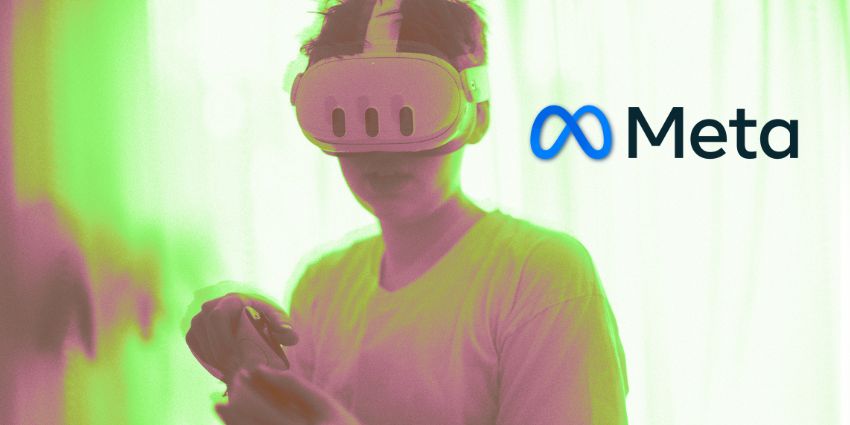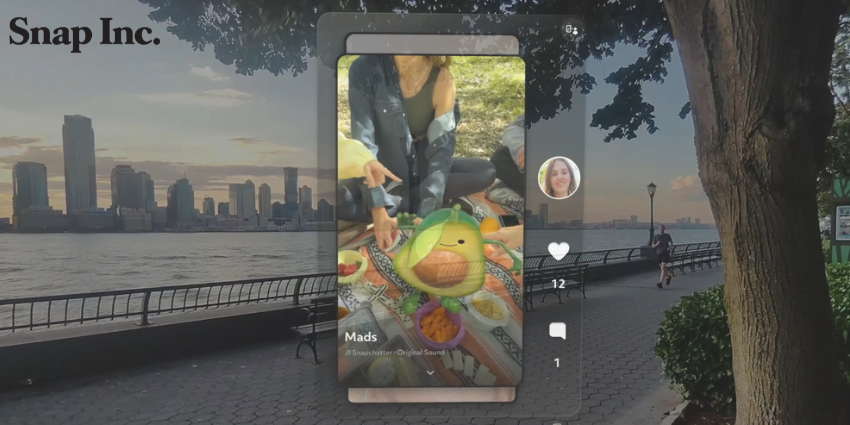Do you want immediate access to the latest software updates and features on your Meta Quest device without waiting for an update to apply automatically? Well, you’re in luck; the Meta Quest Software update tool, announced in June 2024, allows users to manually update their headsets.
Before now, Meta followed a similar process to most XR leaders, deploying updates automatically for headsets over a period of weeks. Most users didn’t have to wait very long to see new features on their headsets, but if you’re feeling impatient, this feature is definitely worth using.
It ensures you can check for updates, like new Vision Pro-style spatial computing capabilities, and rapidly fix software-related issues without resetting your device.
Here’s everything you need to know about using the Meta Quest software update tool.
What is the Meta Quest Software Update Tool?
The Meta Quest software update tool is a solution that allows users to manually update their Quest headset software using a WebUSB API. It basically allows you to sideload the latest updates to your headset, without waiting for automatic updates to roll out.
Notably, this tool was originally discovered by a data miner and XR enthusiast, who shared information about the feature on X in early June 2024. Meta quickly announced that the tool had “gone live” soon after.
This solution basically gives you a web page where you can access updates for your Meta Quest device and apply them using a USB (tethered) connection. The WebUSB API works with almost all devices, including Windows, Mac, Linux, ChromeOS, and Android products.
The only devices you won’t be able to use to update your Meta Quest are iPhone or iPad products. Plus, if you have a Mac computer, you’ll need a Chromium browser, such as Microsoft Edge, Opera, or Google Chrome (Safari won’t work).
Meta says this tool will help users to fix software-related issues, such as unresponsive apps, or slow performance. It’s definitely worth checking out if you’re worried about your Quest’s performance, before you consider a factory reset. Applying updates won’t affect any of the data on your device (unlike a factory reset), so you can retain your settings and log-in details.
How to Use the Software Update Tool
As you might expect, using the Meta Quest Software tool is pretty straightforward. You won’t need any technical knowledge. All you need is a Meta account, your headset, and a USB cable.
To get started, visit the Meta Quest software update tool homepage, using your chosen Chromium browser. Notably, you will need at least 2GB of storage available on your computer or device, and you’ll need to ensure your USB-C cable is plugged into your device, and your headset.
Before diving in, Meta recommends backing up all the data on your headset. As mentioned above, a software update shouldn’t affect the data on your device. However, if you store a lot of crucial data on your device, a backup will give you an extra layer of protection if something goes wrong.
You’ll also need to ensure you have your country set to US in your Meta account. That doesn’t mean the software update tool is only available to US customers, but it does need your region to be set to the United States – at least for now.
Updating your Quest Device
Once you’re ready with your backup and device, log into the Meta Quest software update tool page with your Meta account. Next, follow these steps:
- Turn your Meta Quest headset off (make sure it’s not just on standby).
- Select the Quest device you want to update on the Software update tool homepage. You can choose from a Quest 2, Quest 3, and Meta Quest Pro.
- Put your headset on and ensure it’s switched off. Then, load the boot screen by holding the volume down and power buttons simultaneously. Wait for the Meta logo to appear, then release the buttons.
- Use your volume buttons to select Sideload update from the boot screen. Then press the power button to select the option.
- Connect your device to your computer with a USB-C cable. If you’re using an Elite strap for the Quest 3, make sure you’re connecting your computer to the actual device rather than just the strap.
- Select “Connect Device” on your computer, then follow the on-screen instructions.
How to Check for Software Updates
Regularly updating your Meta Quest software is a great way to optimize your device’s performance and improve your access to new features. However, you probably don’t want to update your device every day—and you don’t really need to.
As mentioned above, Meta will automatically apply updates to your device over time, through the cloud. But there may be times when you don’t receive an update as quickly as you’d like. If you want to check whether there are any updates available that haven’t been applied already:
- Charge your headset, and make sure it’s connected to the internet.
- Switch the device on, and put your headset on.
- Press the Meta button on your right touch controller to access the Universal Menu for the Quest.
- Hover over to the clock icon on the left-hand side of the menu, and select Quick Settings.
- Choose Settings from the top right corner, and select
- Click Software updates.
From here, you can check what software version your device is using. If a new update is available but hasn’t been applied, you’ll see a button to download the update.
What will the Software Update Tool Do?
Meta’s Quest software update tool will check your system to determine whether any software updates are available. It won’t necessarily give you immediate access to new features, mainly if Meta is rolling those out on a “phased” basis.
However, if updates are available for your device, the tool will apply them instantly. This could help fix performance issues and bugs, and Meta says it can even get your device working properly again if it’s “stuck” in an unusable state.
This means updating your software manually could be an excellent alternative to implementing a full factory reset, which would delete your data. With a “forced update” you should retain all the data that’s already saved to your device.
Plus, Meta says updating your software regularly can help you to minimize security risks. After all, it’s a good way to implement patches to fix issues that could make your device accessible to malicious actors or third parties.
Troubleshooting the Software Update Tool
Like just about any “tool,” Meta’s Quest software update solution might not work as expected from time to time. If you’re having trouble applying updates manually:
- Remove accessories from your headset: If you’re using any accessories for your headset, such as the Quest 3 Elite strap with its added battery, remove those before you connect your device to your computer.
- Confirm the software version: Before manually updating your headset, it’s worth double-checking that the device is running the right software. You can do this by following the above steps for “checking for Quest updates.”
- Check your connection: Connect your headset to your computer using a high-quality USB-C cable. If the update doesn’t work, try using a different computer and cable.
Keep your Quest Device Up to Date
Meta is prompt about rolling out updates for its headsets, particularly the latest models, like the Meta Quest 3. However, you don’t necessarily have to wait for Meta to apply updates for you. If you’d prefer to take control over your update schedule, the Quest software update tool will allow you to do that – and it won’t cost anything.
Remember, while a software update can improve your device’s performance and even fix several issues, it’s not a cure for every device malfunction. If your headset still doesn’t work “as expected” after an update, you might still need to consider a factory reset.
Alternatively, if you’re encountering regular problems with your device, it’s worth contacting Meta and asking them for support. They might ask you to return your device so they can fix a problem with something other than the software.