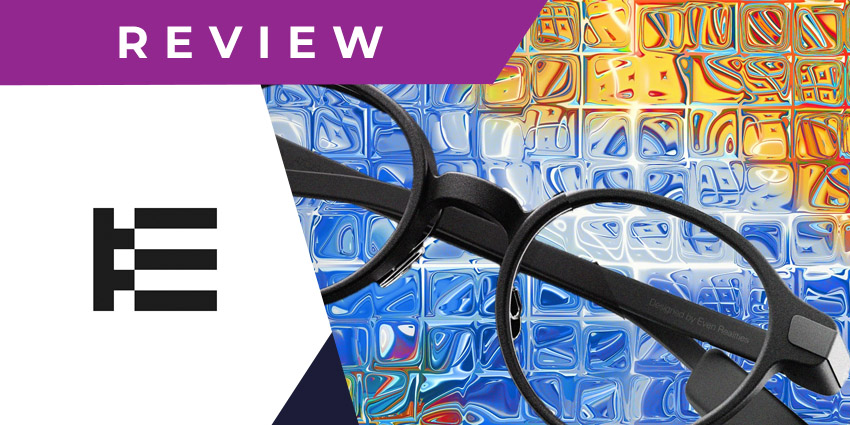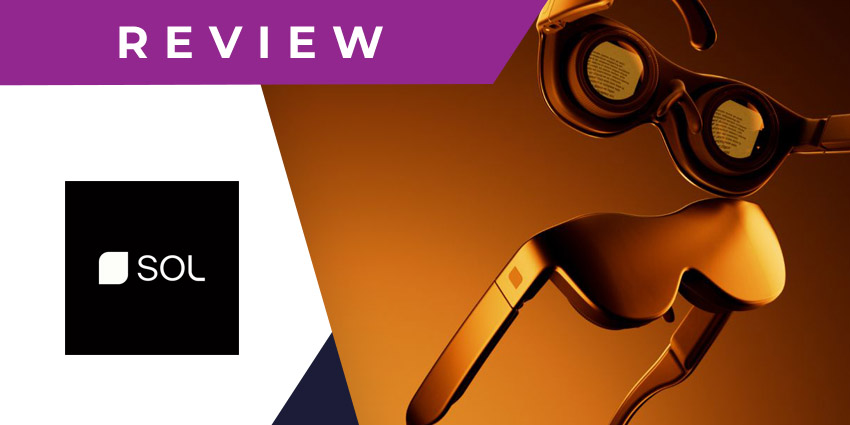The Logitech MX Ink stylus represents a new era for virtual reality accessories. As one of the first “Made for Meta” solutions to emerge in the market, this intuitive stylus empowers artists to create content without relying exclusively on the Quest’s controllers.
After all, while the Meta Quest 3 controllers are sleeker and more ergonomic than those offered by the Meta Quest 2, they’re still not ideal for precision content creation. Logitech’s new stylus, on the other hand, offers artists a sleek way to replicate the feeling of drawing with a pencil or paintbrush in virtual and mixed reality.
So, how does it work, and how significant is its impact on your extended reality experience? I tested the latest Logitech innovation to find out.
The Logitech MX Ink: Introduction and Specs
The Logitech MX Ink stylus is a digital “pen” designed to pair instantly with your Meta Quest 2 or Meta Quest 3 headset. Notably, those are the only two headsets the solution pairs with at the moment, so you’re out of luck if you’ve invested in the Meta Quest Pro.
This “Made for Meta” product also won’t work seamlessly with any other virtual reality headsets you might have, as it relies on access to Meta’s software for configuration purposes.
Aside from pairing directly with your headset, the stylus can connect with another Meta Quest Touch controller, giving you multiple ways to navigate content simultaneously. Once you pair the device to your headset, you can use it to draw and create in a huge selection of supported apps.
The experience is a lot like switching from using your mouse and keyboard to create content on your computer, to using a dedicated tablet and pen from a company like Wacom.
Let’s quickly break down the specs:
| Dimensions | 6.5 x 0.7 inches |
| Weight | 1.02 ounces |
| Tip | Pressure sensitivity nib (1 wide tip and 1 narrow tip included) |
| Tracking | 6DoF spatial tracking |
| Battery life | Up to 7 hours (or 3 hours with haptic feedback) |
| Charging | MX Ink dock, or USB-C |
| Customization | Button and tip customization enabled via Meta settings |
| Pricing | $129 |
The Design, Comfort, and Ergonomics
Let’s start this Logitech MX Ink review as I often do – with a focus on design. Like most digital stylus options, the MX Ink doesn’t look exactly like a regular pen. It’s a lot chunkier, for starters, which means it might feel a little unusual in your hand, to begin with.
I don’t think the chunky design is a huge issue, however. The pen is still extremely lightweight, although it is a little heavier than alternatives like the Apple pencil. It’s also designed to fit your hand perfectly, so you get a streamlined and fluid drawing experience.
Plus, it’s worth noting that this stylus needed to be bulky, so it could include all the cutting-edge technology that makes it such a powerful XR accessory for the Quest.
In my opinion, everything about this pen feels fantastic, once you get used to the initial experience. The buttons are sleek and easy to access, and there’s a fantastic level of pressure sensitivity (more on that later). I also love the integrated haptic feedback, that makes you feel like you’re actually drawing on a surface, even when you’re creating content in the air.
Plus, it’s worth noting that the interchangeable nibs are handy, too, allowing you to swap between fine detail and bulkier lines in a couple of seconds. Of course, you can adjust your pen’s output in Meta’s settings too, but the ability to switch between nibs is a nice touch.
Logitech MX Ink: Performance and Functionality
One of the first things you’ll notice when you start experimenting with the Logitech MX Ink is how deeply the stylus is integrated into the Quest ecosystem. After you pair it to your device, you’ll see a perfect virtual representation of the pen in your apps, which I think helps boost immersion.
There are a couple of different ways to use this stylus too. The first is the 2D Tableau option, which requires an investment in Logitech’s MX Mat accessory. This basically just ensures you can draw on a flat, physical surface while you’re in extended reality.
However, you can also seamlessly transition into 3D content creation by drawing in the air. Logitech’s MX Ink solution enables this with an exceptional pressure-sensitive button on the barrel you can adjust when you’re drawing without the mat.
The pressure-sensitive button gives you comprehensive control over digital ink flow, while the haptic feedback components still give you the sense that you’re drawing on something. Whether you’re using the mat or drawing “freestyle”, everything feels extremely intuitive and natural, just like you’re painting on a canvas in real life.
The Set-Up and Software
One of the best things about the Logitech MX Ink being “Made for Meta” is that it’s so easy to set everything up in your XR headset. As soon as you pair your device to the stylus (Logitech gives you step-by-step instructions for this), you’ll see a new page in your Meta Settings section.
This page gives you comprehensive control over how you can customize your pen to suit your needs. There’s a fantastic “onboarding” experience included that walks you through how to use certain features, like using the paint brush feathering and widening settings.
Plus, you gain comprehensive control over everything from pressure curves, to custom button mapping. There’s even the option to let your headset know whether you’ll be drawing left-handed, or right-handed, so it can adapt accordingly.
Although the Logitech MX Ink is still relatively new to the XR accessories market, it still comes with plenty of support for various applications and Quest software options. You can immediately use your stylus with Arkio, Engage, ShapesXR, Gesture VR, PaintingXR, Gravity Sketch, and Adobe Substance Modeler. Plus, you can set up extra connections through the Quest Link cable or Air link.
Logitech even offers a range of developer kits for companies that want to use the MX Ink to build their own intuitive applications for the Quest library.
Battery Life and Accessories
Like most add-on tools for VR, MR, and augmented reality, the Logitech MX Ink has a few additional accessories you can purchase alongside it. The most valuable add-on for most people will be the MX Dock, which gives you a “charging inkwell” you can use to keep your device powered-up.
If you don’t have the charging dock, you can still charge the device with a standard USB-C cable, but the dock is included with the pen, whereas you’ll need to buy the cable separately.
On its own, the stylus gives you up to seven hours of battery life, but how long you’ll be able to use the device will depend on which features you’re accessing. If you have haptic feedback enabled, for instance, then your pen will run out of power a lot faster (within about 3 hours).
Outside of the charging dock, the other accessory offered by Logitech is its MX Mat, which is the solution that allows you to draw on a physical surface in extended reality. Again, you don’t necessarily need this add-on if you’re going to be drawing mostly in the air, but it might be a good purchase for those who prefer feeling a surface beneath their pen.
The Logitech MX Ink Stylus: The Verdict
Notably, Logitech isn’t the first tech company to experiment with the idea of bringing a digital stylus into the extended reality space. Magic Leap announced a partnership with Wacom several years ago, indicating that the team would be working on compatible devices together.
Unfortunately, the result of the partnership led to a system that required creators to use both a stylus and a tablet at the same time. It definitely wasn’t the most graceful solution for artists.
The Logitech MX Ink seems to be a much better offering as a completely wireless solution that supports multiple modes of creation. It’s already compatible with a range of Meta apps, and it’s incredibly customizable, convenient, and easy to use.
Even if you don’t use the MX Mat, you can still enjoy a natural drawing experience, creating all kinds of content in the air with the pressure-sensitive device.
If you’re looking for a unique tool specifically designed to improve the creation of artistic content in XR, the Logitech MX Ink stylus is definitely the best option on the market—at least for now.