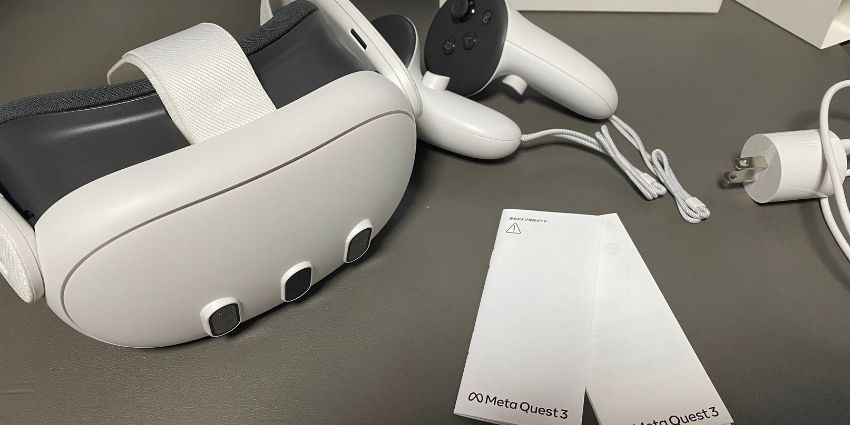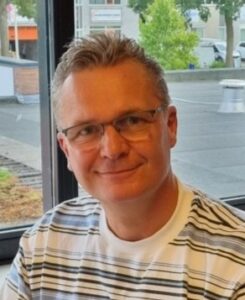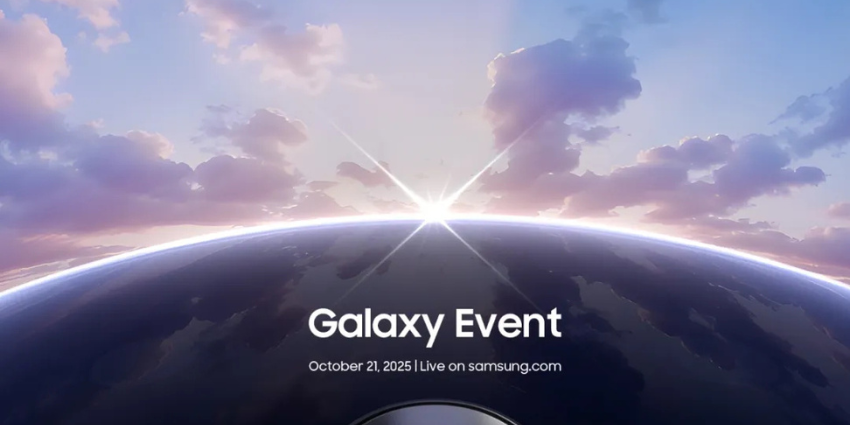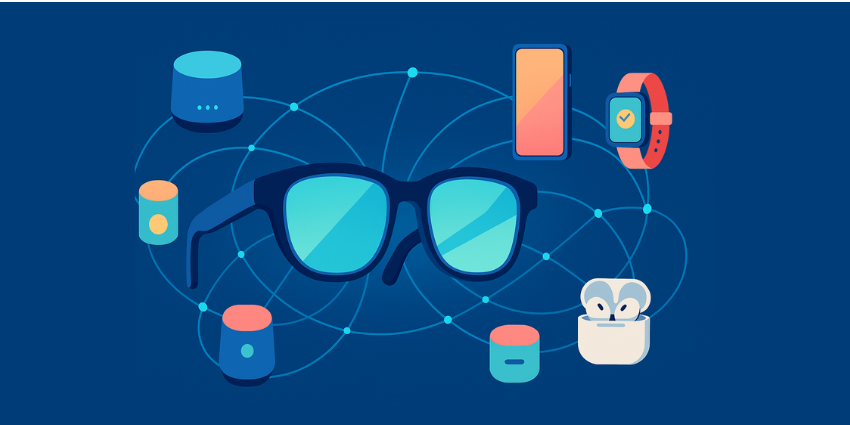If you’re struggling to make the most of your Meta Quest 3 battery life, you’re not alone.
The Meta Quest 3 is definitely the most powerful and impressive headset created by Meta to date. As I noted in my review, it offers fantastic visual fidelity, full-color passthrough for mixed reality, and access to a huge range of apps and software for business users (all for an affordable price).
Unfortunately, like many high-performance headsets, the Quest 3 has a limited battery life. Although the device can operate for 2-3 hours on a full charge, I found you can really only use it for 2 hours (with apps), for about 2 hours.
Once you’re out of juice, it takes another 1 hour and 45 minutes to recharge your device with the included charging brick. This might be fine if you take regular breaks to avoid VR sickness, but it’s not ideal if you’re in the middle of a high-octane immersive collaboration session.
So, what can you do? After some experimenting, I’ve found a handful of ways to maximize the Meta Quest 3 battery life and stay immersed for longer.
The Meta Quest 3 Battery Life: A Quick Overview
The Meta Quest 3 is powered by a lithium-ion battery (like most portable electronics). Unlike some competing devices, such as the Apple Vision Pro, this battery is actually built into the device, which I actually think creates a more balanced, ergonomic experience for wearers.
On average, Meta says the Quest 3 can offer 2-3 hours of “usage time” on a single charge. That’s about what I can achieve with my headset when using basic apps. However, if you’re taking advantage of the Quest 3’s mixed reality apps or using tools like Microsoft Teams’ Immersive Spaces, you’re going to run out of power a lot quicker.
To make matters worse, Meta’s lithium-ion batteries suffer from the same issue as any other lithium-ion battery. The more you use them, the more the battery degrades, reducing its capacity. After a few months of regular immersive meetings, you might end up recharging your battery every hour or so.
How to Improve Meta Quest 3 Battery Life
For anyone who uses a Meta Quest 3 regularly, I’d ideally recommend getting a spare battery, just in case. Unfortunately, while Meta offers spare batteries for its controllers, I couldn’t find an option to purchase an extra for the headset itself.
You can purchase a separate charging dock for the Quest 3, which looks great, but in my experience, it doesn’t actually reduce the charging time. In fact, you’ll spend a little longer charging your headset (around 2 hours and 20 minutes) with the dock.
Basically, this just means you’ll need to get a little creative if you want to use the Quest 3 for longer. Here are my top tips.
1. Keep Your Software Updated
This tip actually comes directly from Meta itself. Keeping your Meta Quest 3 software up to date is a great way to ensure you’re accessing the latest patches and upgrades for the system. It’s not just crucial to ensuring you can leverage new features, like Meta’s new Vision Pro-style spatial computing capabilities. Software updates can also eliminate inefficiencies that drain your battery life.
Typically, your headset should automatically update whenever you connect it to Wi-Fi (and an update is available). However, you can check to see if you’re missing out on any software releases. To do this, turn on your headset and press the “Meta” symbol on your right controller. This will launch the device’s universal menu.
Hover over the clock icon on the left of the menu and select “Quick Settings”, followed by “Settings”. Click on the “System” options, then “Software update”. If a new version of your software is available, a button will appear, allowing you to download it.
2. Use the Battery Saver Mode
Meta is clearly aware that the Meta Quest 3’s battery life is a little problematic. That’s why the company introduced a “battery saver mode,” which allows you to reduce your graphic output but extend your battery life.
Honestly, I’m not sure how much this mode actually helps with battery life improvements. It seems you can use the device for a little longer, but it might not be worth the impact on the overall user experience. Lower refresh rates, and brightness can increase your chances of suffering from VR sickness. Still, if you want to try the feature for yourself, accessing it is simple enough.
Simply put on your Meta Quest 3 headset, select the “Quick Settings” option, followed by “Settings”, and “System”. Next, choose “Power”, and hit the toggle for “Battery Saver Mode”.
3. Adjust Your Settings
If you don’t want to rely on Meta to choose the best settings for boosted battery life for you, there’s always the option to adjust things yourself. I found manually adjusting settings can give you a little more control over your MR experience, overall.
Within the “Settings” and “System” menu, you’ll be able to adjust a few key things that can improve your Meta Quest 3 battery life, such as:
- Brightness: Though I wouldn’t advise reducing brightness settings too much, turning them down a little can extend your battery life. You can change brightness levels pretty quickly within the “Quick Settings” menu and still ensure you’re taking full advantage of the visual specs offered by Meta’s latest headset.
- Volume: Turning your volume down probably won’t have a huge impact on your battery life, but it can make a difference. You can do this in the “Quick Settings” menu, too. Just make sure you can still hear your apps and the people you’re collaborating with.
- Wi-Fi and Bluetooth: If you’re using your Meta Quest 3 for personal or focus work, and you don’t need to connect to the internet, turning Wi-Fi and Bluetooth off can extend your battery life. Just remember, you’ll only be able to access sideload-only apps on the Quest 3 when you don’t have a connection to the internet.
- Refresh rates: The Quest 3 offers a pretty impressive refresh rate of around 120Hz, but using the full capacity of the headset can consume more power. In the device settings, you can drop to a lower refresh rate. Keep in mind, however, that this will create more lag in your apps and may detract from your immersive experience.
4. Use Accessories to Boost Meta Quest 3 Battery Life
Accessories are probably the best way to increase your Meta Quest 3 battery life. Unfortunately, they’ll cost you extra, but the other methods mentioned here only offer incremental improvements. Alternatively, using something like the Meta Elite Strap with the included battery can increase your use time by up to 2 hours.
However, this strap is a little bit overpriced, in my opinion. There are other third-party options, like the KIWI design comfort battery head strap, which can extend play time for up to 4 hours at a fraction of the cost. Alternatively, if you don’t want to mess with the head strap or add extra weight to your device, you could consider other battery pack options.
Some options, like the PrismXR wearable battery pack, allow you to strap an extra battery to your waist. On the other hand, you could simply purchase a USB power bank and connect it to your headset with a standard USB cable. This does mean you’ll have to keep an extra battery in your pocket, and you’ll have more wires to deal with, but you should end up with more power, too.
5. Use the Headset in a Cool Environment
One of the easiest things you can do to extend the Meta Quest 3 battery life long-term is to use it in cooler environments.
All MR headsets, including the Quest 3, will naturally heat up as you use them. The more powerful the app you’re using, the more likely it is the internal fans will have to work harder to keep the headset cool. These fans consume more power over time, and can eventually contribute to the degradation of your device’s battery.
Notably, if your device seems to begin “overheating” during use or causing a lot of discomfort, this may be a sign that something is wrong with the headset. If you’re concerned, I recommend contacting Meta’s support team.
6. Follow Lithium Ion Battery Best Practices
While protecting your headset and its built-in battery won’t necessarily allow you to use the headset for longer straight away, it will help to stop the battery from degrading too quickly. Best practices to keep in mind include:
- Keeping the magnetic pins clean: To avoid internal damage to the headset, keep the magnetic pins on your charging dock clean and free from moisture. Ensure you’re using charging cables and docks that are fully functional and not damaged in any way.
- Don’t fall to 0% battery: Waiting for your battery to die completely before you recharge your headset might sound like a good way to extend battery life. However, the battery actually faces a lot more strain the more power you use. I’d recommend ensuring your battery never falls below 20% before you recharge it.
- Don’t leave the device plugged-in: Unless you’re using a dock for to charge your headset, it’s best not to keep the device plugged in at all times. Although you can’t “overcharge” the battery, keeping it plugged in can place extra strain on the internal system.
- Store your device correctly: If you need to store your Meta Quest 3 for a while, make sure it has at least a 50% charge, and place it in a cool location. Avoid storing your device in either overly hot, or cool environments.
- Use the right power bank or charger: Ensure any extra power banks or chargers you use for your Meta Quest 3 have the right output for the device. Not every charger will be compatible with the headset, and some can damage the internal battery.
Increasing Your Meta Quest 3 Battery Life
I think the Meta Quest 3 is one of the best affordable headsets out there for business users investing in mixed and extended reality experiences. However, the Meta Quest 3 battery life is far from ideal, particularly for regular users.
While you might not be able to add unlimited extra power to your new headset, there are ways to extend the battery life and enjoy the immersive experience for longer. Look after your device (and its battery), take advantage of the right settings, keep the software up to date, and consider using accessories to optimize your Quest 3 experience.