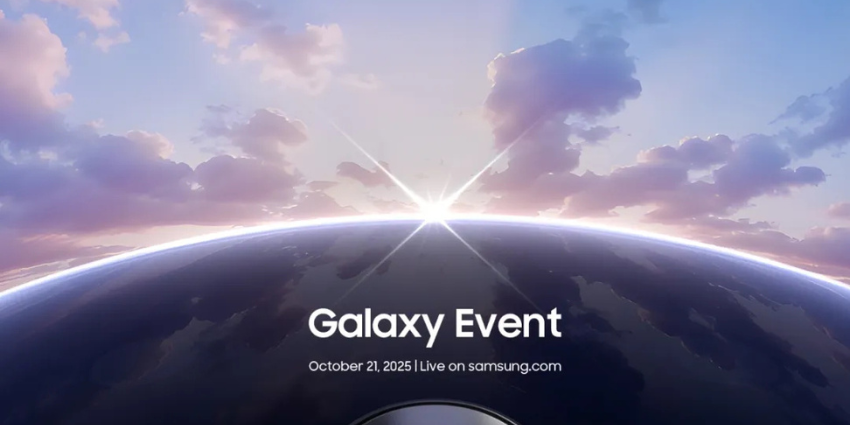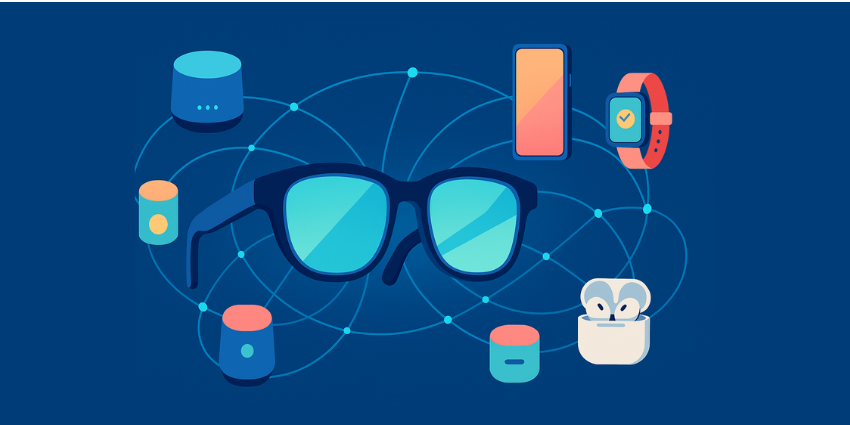Want to know how you can factory reset a Meta Quest 3? We’ve got you covered.
Resetting any device to its initial settings can be frustrating. It means reinstalling all of your apps, customizing your settings, and basically “starting from scratch” with your hardware. But there are times when a factory reset makes sense.
If you’re using the Meta Quest 3 for work and want to pass it on to a new team member after finishing a project, you won’t want to give them direct access to all your data and apps (usually). Sometimes, a factory reset can also be a way to eliminate common bugs and technical issues.
It deletes local data, which can improve performance (and battery life), removes broken files, and returns you to square one with Meta’s device.
Here, I’ll walk you through the simple strategies you can use to reset your Quest 3 headset.
Factory Reset Meta Quest 3: First Steps
I know you’re probably keen to dive straight in with the Meta Quest 3, so I’ll cover your options first before discussing when to conduct a reset and what you’ll lose.
The first step in learning factory resetting a Meta Quest 3 is ensuring you’re prepared. It’s a big step to take (read below for more tips), so before you dive in:
Back up your Data
Back up anything you don’t want to lose. To do this, put on your headset (provided it’s working), hover over the clock on the left side of the on-screen menu, and select Quick Settings. From there, click Settings, System, and Backup to upload your data to the cloud.
If you can’t access the headset for any reason, you can use the mobile app for Meta Quest to set your phone as a recovery device. I recommend doing this as soon as you get your headset, just in case. Open the app on your phone, then Menu, followed by Settings, and click Cloud Backup.
Choose to set your phone as a recovery device and set a PIN for security.
Make a List
If you’ve ever had to factory reset a computer and then download all the apps you use daily for work again, you’ll know how easy it is to forget things. If you use your Meta Quest 3 a lot, it’s generally a good idea to list all the training, collaboration, and productivity apps you use.
Remember, you won’t need to purchase these apps again, but you will need to download them and log back in once you reset your device. It’s also worth listing any “personalized settings” you want to access on the device again.
For instance, you might have specific controller bindings, interface options, and guardian parameters set up. Head into your Settings section on the Quest device to make a list of anything you want to tweak at a later date. It’ll save you a lot of time.
Prep the Headset
Before you factory reset a Meta Quest 3, I’d recommend doing a quick reboot. That just means shutting the headset down, waiting a minute, and restarting everything. This will clear out any software issues before the reset, and should allow the reset to initiate cleanly.
Plus, ensure your headset is fully charged or connected to a power source. The last thing you want is for your headset to shut down mid-reset. This could cause significant software problems, which make it harder to fix your headset if something is going wrong.
Factory Reset the Meta Quest 3: Your Options
Now you’re fully prepared, you have a few options for factory resetting your device. You can complete the process with or without the headset. Let’s start with the option that involves actually using the device first.
Resetting the Meta Quest 3 Using the Headset
Factory resetting your Quest 3 using the headset itself is probably the easiest option. Start by ensuring your headset is turned off (not just in standby mode). Next:
- Press the Volume (-) and Power buttons on your headset simultaneously until the boot-up screen launches on your display.
- Using the volume controls, scroll to Factory Reset and hit the power button.
- Use the volume buttons to confirm the rest (highlight Yes) and click the power again.
This should initiate the reset.
Resetting the Quest 3 Using a Smartphone
If you don’t have your headset or can’t get it to switch on, you can perform a factory reset from the Meta Quest app on your phone. You should still have the device nearby to check it works after the reset, though. You’ll also need to ensure you have the app set up and installed in advance.
Log into the Meta Quest app on your phone, then:
- Tap Menu followed by
- Choose the headset linked to your phone.
- Select Headset settings followed by Advanced settings.
- Select Factory Reset.
- Confirm the selection by pressing
Factory Reset the Meta Quest 3 Remotely
This is the top option for a business owner who wants to reset a device used by an employee or team member. If your device is set up with a company Meta account (rather than being connected to each user’s individual account), you can perform wipes remotely.
To do this, on a mobile phone or computer, go to this link. Then:
- Choose the device you want to reset from the list.
- Click Delete device data.
- Complete the verification process.
Once the reset is complete, the device will disappear from the available list and will be factory reset the next time it switches on.
What Happens After a Factory Reset?
Now you know how to reset a Meta Quest 3; you might wonder what happens next. Simply put, your device (provided it isn’t broken), should boot up like you’ve just taken it out of the box. You’ll go through the initial setup wizard again, and you’ll have to configure all of your settings, pair your Quest 3 controllers, and connect to a Wi-Fi network.
You’ll also need to log back into your Meta account, set up your guardian boundaries, install system updates, and add any apps you’re using again.
All of your installed applications and content will be gone, but if you download your apps and log into them again, you should be able to start using them as normal.
Any information you haven’t synced to the cloud in advance within those apps will be deleted, however. That’s why it’s so important to back up in advance.
If you reset your device to address technical faults and the process works, you should find that your device performs a lot better (hopefully).
What Data Will Be Lost During a Factory Reset
Another quick thing to cover if you’re looking at factory resetting a Meta Quest 3 is what data you’ll lose. A factory reset isn’t the same as a standard reboot (when you turn your headset off, let it rest, and turn it on again). Factory resets restore your headset to the state it was in when you first took it out of the box, which means deleting a lot of data.
Although a factory reset won’t eliminate your purchases or make a difference to your Meta account, it will remove all of the apps you’ve downloaded and any data you’ve saved, like documents.
Everything “locally” stored on the headset will be wiped permanently, including:
- All installed apps, files, and in-app data.
- Account credentials and payment information.
- Synced and downloaded media (images, videos, etc.)
- Multiplayer achievement progress.
- Custom guardian and environment setups.
- Developer mode and sideloaded content.
- Custom settings (brightness, etc.)
Reasons to Factory Reset a Meta Quest 3
Before you reset a Meta Quest 3, it’s worth making sure you should actually take this step.
Ultimately, factory resetting your Meta Quest 3 isn’t something you should do regularly. I wouldn’t recommend factory resetting every time you want to try and boost battery life or performance.
You can find my guide on improving the Meta Quest 3’s battery life here, if you’re dealing with that issue. Primarily, you should factory reset your headset if you’re:
Facing Constant Technical Issues
The Meta Quest 3 is one of the best MR headsets I’ve tried this year, but it still encounters occasional technical issues. There are various ways to troubleshoot common problems without a factory reset. You can even just reboot the device (turn it off and on again) to fix most problems.
However, if you’re constantly encountering serious problems with your device, a factory reset could resolve issues like guardian boundary errors, pairing failures, and frozen screens. It can also give your headset a general “performance” refresh when necessary.
Giving the Headset to Someone Else
Whether you’re selling your headset to someone new or sharing it with a team member for a new project, you might want to give them a “fresh” experience. Some companies using MR headsets for collaboration, training, and product development might actually ask you to do a reset before sharing the headset with anyone, to keep data private.
Of course, if you haven’t got any particularly sensitive data on the headset, you might be comfortable just signing out of your accounts on apps. Check with your boss if you’re unsure whether a factory reset is necessary.
Getting the Headset Repaired
If you’ve encountered a serious issue with your Meta Quest 3, such as a broken screen or a major fault, you might return it to the company for repair or replacement. Sometimes, the technical team will ask you to perform a factory reset (usually for privacy purposes) first.
A factory reset can also help with the diagnostic process, ensuring that your data and extra files aren’t causing any issues you might be facing. If you’re not sure whether a reset is necessary, check with the repair team.
Factory Reset Meta Quest 3: Final Thoughts
Learning to factory reset a Meta Quest 3 can be helpful. It’s a good way to fix a range of common issues with the device and prepare it for its next user. Just make sure you actually need to perform a factory reset before you dive in. Setting up your device again can be time-consuming and frustrating, and there’s always a risk of losing data.
If you’re just having basic issues, want to boost the battery life, or you’re sharing a headset with no private data saved on it, you can explore other options.
FAQ:
How do you restart a Meta Quest 3?
Turn your headset on and put it on, then hold down the power button on the right-hand side of the device until you see a “power off” screen. Using your device’s volume controls, select the Restart option and click the power button to restart.
Does factory resetting your Quest delete everything?
A factory reset will delete all of your device’s locally stored data, including any apps you’ve downloaded, your local data, and your configurations. It’s a good idea to backup anything you don’t want to lose before a reset.
Should I factory reset a Meta Quest 3?
A factory reset takes your Quest 3 back to the state it was in when you first got it out of the box. Only conduct a reset if you need to, before sharing your device with someone new (if necessary), and to address consistent or severe technical issues.