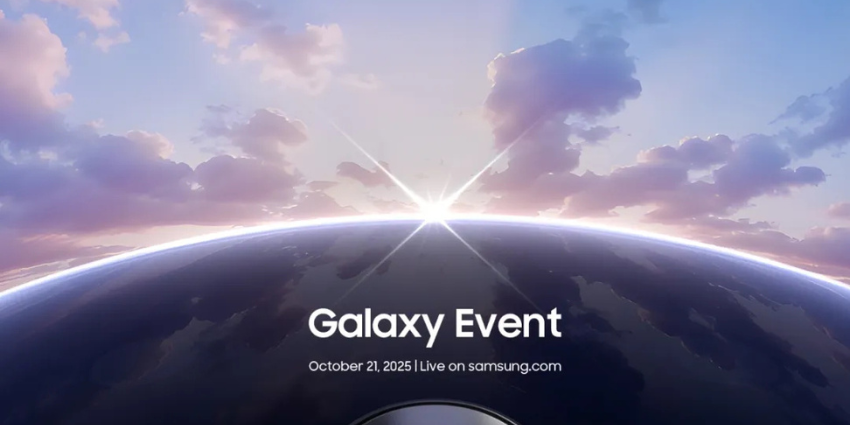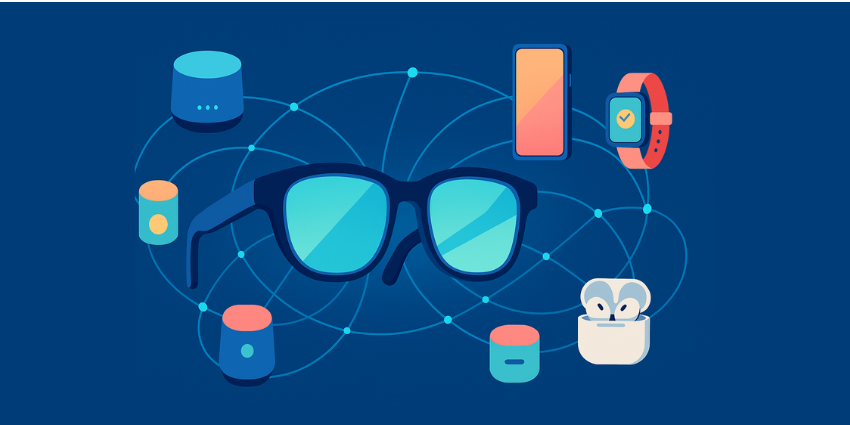Can the Meta Quest 3 track location, and how do you manage the tracking features on the device? If you’ve already experimented with the Quest 3, or read our recent review, you’ll know it comes with a bunch of handy “tracking” capabilities.
The device doesn’t offer eye tracking (unlike competitors, such as the Apple Vision Pro), but it does offer dual headset and controller tracking to help deliver a more immersive experience. So, what about location tracking?
Location tracking in an AR/VR headset like the Meta Quest 3 can be a handy feature. It provides your device with more information about where you are, allowing you to access more personalized experiences in various apps and tools. Here, I’ll walk you through how location tracking works in the Meta Quest 3 and how it compares to the device’s other tracking capabilities.
Can Meta Quest 3 Track Location?
The Meta Quest 3 headset can track your location, provided you permit it to do so. When you turn “location services” on, for your headset, your Meta Quest Device and apps can access crowdsourced Wi-Fi point data to identify where you are.
Even if you have your location services switched off, Meta notes that its technology might attempt to “estimate” your general location using your IP address. You just won’t get the same level of personalized experience you would with the full location services.
Notably, Meta Quest 3’s location tracking features aren’t the same as those you’d get from a full endpoint device management solution for your XR headsets. You can’t use them to pinpoint exactly where a headset is if it’s removed from your office or stolen, although you can remotely wipe data from stolen headsets with a factory reset.
Ultimately, Meta uses its location tracking services to deliver a more personalized, immersive experience on your device. Apps can use Meta’s location services to offer insights into the weather in your area or recommend nearby content.
They can also ensure you’re complying with legal or contractual obligations, like streaming rules in your area.
How to Enable Location Tracking
By default, to protect your privacy and security, Meta keeps location tracking switched off for the Quest 3. You’ll need to turn it on manually on your device. Remember, you can also turn Location Services on and off anytime. Plus, you can choose which apps you want to share location data with.
To get started, put on your Meta Quest 3 headset. Then, press the Meta button on your controller to load the universal menu. Select the cogwheel icon (Settings) in the top right corner, and select Apps.
Once the Apps Permissions menu opens, select the arrow next to Location to see a list of the apps you own for the Quest 3 that might want to access your location data.
Select the toggle button next to Location Services to turn each app’s option on or off. You can also choose whether you want to share approximate or precise details about your location.
Once you’re done, load the app you want to use. If you haven’t turned location services on for a particular app, but it wants to access your location data, you should see a notification the first time you load that app. You can choose whether to Allow location tracking directly from the app. Remember to select approximate or precise tracking.
Location Tracking vs Other Tracking Features
As mentioned above, the Meta Quest 3 comes with a handful of tracking features intended to improve your immersive experiences. Location tracking just gives apps and Meta a basic view of where you and your device are. The other tracking features, power other Quest features, like your Meta Quest 3 guardian, and spatial experiences
Meta offers two forms of tracking in the Quest 3: 6DoF headset tracking, and controller tracking.
Meta Quest 3 Headset Tracking
The headset tracking features within the Meta Quest 3 utilize inside-out tracking with “six degrees of freedom”. This basically means they can track the positional movement of your headset, identify the direction you’re looking in, and monitor where you are as you move around a room.
If you turn 6DoF tracking off in your Quest headset, however, this doesn’t turn tracking off completely. It just reverts you to 3DoF tracking, so the headset just tracks the direction you’re looking in, rather than where you are in a room.
Headset tracking basically ensures that the movements you make in the real world, such as looking at a colleague in a virtual meeting, can be translated into VR. Meta recommends ensuring you’re using your headset in a well-lit space, to get the best results. Plus, it’s a good idea to make sure you establish the right boundary settings with your Meta Quest 3 Guardian.
You shouldn’t need to do anything to access headset tracking in the Quest 3, as 6DoF is turned on by default. If you turn tracking off, or lose tracking in VR, you should be prompted to turn it back on by your headset. If you’re not, open the universal menu with the Meta button on your controller and select Settings. Choose System, and scroll to Headset tracking then toggle 6DoF tracking on.
Meta Quest 3 Controller/ Hand Tracking
Though the Meta Quest 3 controllers lack the traditional tracking rings on the Quest 2 controllers, they can still help track your hand movements in VR and mixed reality. Notably, the Touch Pro controllers are self-tracked. They use infrared LEDs to monitor controller movements.
Since various things can obscure these infrared LEDs, the Quest 3 employs a dual-tracking approach. Even when the LEDs aren’t in the field of view of the cameras on your Quest device, they still collect data automatically, ensuring your headset can monitor your movements.
Like many VR controllers, the Quest 3 controllers also use gyroscopes and accelerometers in synergy with the headset’s optical tracking systems for excellent responsiveness.
Aside from tracking your controllers, your Quest 3 headset can also track the movement of your hands, allowing for controller-free immersive experiences. This feature works using the inside-out cameras on the Meta Quest headset, just like the 6DoF tracking mentioned above.
To turn hand tracking on or off, you’ll need to press the Meta button on your controller, click Settings and scroll to Movement Settings. Select Hand tracking, or switch the toggle next to hand and body tracking on. You can learn more about the kinds of gestures Meta’s devices can identify here.
Tracking in Quest VR
So, there you have it: The Meta Quest 3 can track your location. You just have to give it permission. The device can also track your hand movements, the position of your head, and even the gestures you make.
Meta is also working on constantly upgrading its tracking capabilities. The company is pushing towards a future where full-body tracking might even be an option.
The only thing really missing from Meta’s headsets right now is an eye-tracking feature. This would allow for things like foveated rendering (to manage computing power) and automatic IPD adjustments.