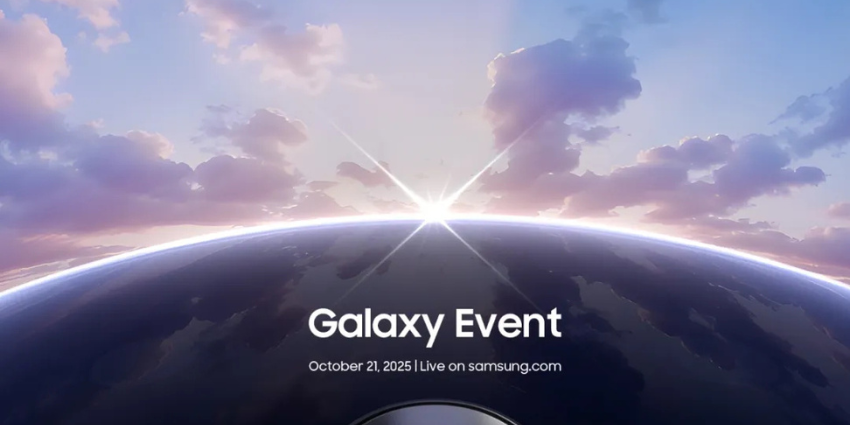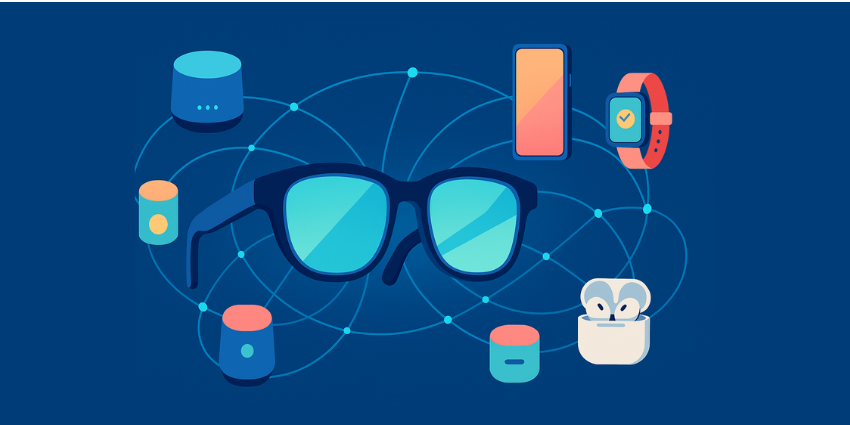Can Meta Quest 3 lock a device remotely, and how do you wipe and lock your devices when you don’t have access to them? I’ll tell you everything you need to know in this guide.
Losing your Meta Quest 3 headset (or worse, having it stolen), can be problematic for a range of reasons. Even if you’re just an everyday Quest user, someone who can access your device might be able to log into your Meta account and access a lot of personal information.
If you’re using the Quest 3 for work, or immersive collaboration, then there’s a chance your Quest apps could be packed with sensitive information you don’t want getting into the wrong hands.
The good news? There are ways to keep your Quest secure.
Here are all the ways you can remotely wipe, manage, and lock your Quest devices.
Can You Lock a Meta Quest 3 Headset?
First, if you’re using a Meta Quest 3 for any reason and you want to keep your data secure, I’d recommend setting up a passcode for your headset. This is basically an extra layer of security for your Quest device, separate from your Meta Quest PIN, which you’ll use for store purchases.
Just remember that if you forget your passcode for any reason, you’ll need to factory reset your headset to access it again, which means losing all of your data.
To create a passcode for a Quest 3 headset, turn the device on and press the Meta button on your controller to access the Universal Menu. Hover over the left-side panel, select Quick Settings, and choose Settings.
Scroll to Security, and next to Passcode, click the Create option. You’ll be able to enter a 4- —to 16-digit passcode, and you’ll need to enter it twice before hitting Continue.
Alternatively, you can create a passcode for a headset using your Meta Quest mobile app. To do this, log into your Meta account on your app, then tap Menu, followed by Devices.
Choose the headset you want to apply a passcode to, then tap Create passcode. Enter your passcode twice, then hit Continue.
Once you have a passcode, your headset will automatically lock when it goes into sleep mode or is turned off. You can also apply the passcode to certain apps on your Meta Quest device by heading to the Security settings on your Quest and selecting Apps then App Locks.
How to Lock a Meta Quest 3 Device Remotely: User Options
For everyday Meta Quest 3 users, there’s no option to lock your device remotely if you haven’t already set up a passcode. Even if you have the Quest app downloaded on your smartphone and your device is connected, the headset must be close to your phone to apply a passcode.
You can, however, remotely wipe and factory reset your headset. This will not prevent people from accessing the device, but it will prevent them from accessing any of your personal information.
A remote wipe or factory reset will restore your device back to its original settings, removing everything locally stored on your headset. This includes:
- All of your installed apps, their in-app data, and files
- Account credentials and any payment information for the Quest store
- Downloaded and synced media, such as images and videos
- Custom environment and Guardian setups
- Custom settings (for things like brightness)
- Multiplayer achievement progress
- Sideloaded and developer mode content
Factory Resetting the Meta Quest 3 Remotely
The good news is that remotely factory resetting your Quest 3 is pretty straightforward. Visit this link on your computer browser, and log into your Meta account. If you’re already logged into Facebook on your PC, you should be able to skip entering your password at this stage.
Once your profile loads:
- Choose the device you want to reset
- Select Delete device data
- Complete the verification stage (you might need to enter a password or complete a CAPTCHA before you can continue).
Once you’ve done that, Quest will process your request and remove all of your data from your device, reverting it to factory settings. The next time someone tries to use your Quest, it won’t include any of your data. However, you also won’t have it linked to your account, and it won’t show up in your “My Devices” tab.
How to Lock a Meta Quest 3 Device Remotely: Business Options
If you’re using Meta headsets for business purposes, like immersive collaboration, the best ways to give yourself more options for controlling your headsets, is to set up a Meta Quest for Business subscription account, and use a third-party MDM solution.
Meta Quest for Business, introduced during the Connect conference in 2023, is a subscription service that allows companies to access extra technical support for their headsets and new control features. With your subscription, you can manage team devices and accounts just like you would desk phones and phone numbers.
The first thing I’d recommend doing for security purposes, once you sign up for a subscription account, is to set up device profiles and groups. This will allow you to manage all of your business devices remotely (so you can wipe stolen devices).
Plus, it will give you access to options like:
- Requiring all users to enter passcodes to access a device
- Setting up security rules and encryption at rest for Quest devices
- Automatically uninstalling unapproved apps
Remotely Wiping Meta Quest 3 Devices
Once again, when you have a Meta Quest Business account as an admin, you can remotely wipe all data from devices you can no longer access. The process is similar to performing a factory reset as a standard user. The biggest difference is that you can wipe multiple devices at once.
All you need to do is visit the Admin Center in Meta Quest for Business, then click Devices. Find the device you want to wipe, and click the “…” next to the device name, then select Wipe Device.
Confirm you want to remove all data from the device, and select Wipe Device again.
I’d recommend taking two extra steps at this stage, for security purposes:
- Release the device: If you have no hope of getting the device back, it’s best to release it from your Meta Quest for Business account so it doesn’t get access to the same features. Just click the (…) button again next to the device you want to release, and click Release Device.
- End any shared sessions: If the missing device you’re wiping is still involved in a “shared session”, you can end the session instantly from your admin account. Click on Devices in your admin center, and select managed devices or device groups, then click the checkbox next to the device whose session you want to end. Click Manage Devices, followed by End Device sessions.
Using Meta Quest 3 MDM Tools for Extra Security
Another great thing about getting your own Meta Quest for Business subscription is that you’ll be able to use third-party MDM (Mobile Device Management) tools to secure your devices. Once you sign up for an account, you can add a third-party MDM configuration to your Quest for Business account in the Meta Admin Center.
Currently, Meta Quest for Business supports the following options natively:
- Microsoft Intune
- Ivanti Neurons for MDM
- VMware Workspace ONE UEM
All of these options give you access to features that will allow you to reset a devices PIN. That might not be exactly the same as locking a device remotely with the Meta Quest 3, but it’s similar.
If you remotely change the PIN for your stolen or lost device, then the next time a user tries to access it, they won’t have the code. If they also don’t have access to any Meta log-in credentials for your users, then they won’t be able to factory reset the headset either.
Unfortunately, there are some downsides to using the standard Meta for Business MDM integrations. The setup process is a little complicated. For instance, Meta device users need a Meta account to use their headset. However, before you can install an MDM with Meta for Business, you have to remove all accounts from your workspace.
Alternative MDM Solutions for Meta Quest 3 Devices
The good news is that as enterprise adoption of VR, MR, and AR devices grows, many leading technology companies are beginning to introduce MDM software that supports XR headsets.
If you’re looking for a way to boost your security features without relying exclusively on Meta for Business subscription options, you can turn to a third party. For instance, ManageXR is a leading management platform for VR and AR devices, compatible with the Quest 3.
Aside from allowing you to lock devices remotely, ManageXR also makes it easy to track device status, activate remote streaming services, leverage analytics, and implement encryption.
Alternatively, ArborXR, one of the most popular MDM software providers for AR, VR, and MR headsets, also offers a user-friendly way to defend your devices. It provides all the tools you need to remotely manage your headsets, deploy content, lock devices, and perform resets.
There’s even a handy feature that lets you automatically remove Meta, Facebook, and Oculus accounts from Quest headsets in bulk.
Can Meta Quest 3 Lock a Device Remotely?
Ultimately, locking a Meta Quest 3 device remotely can be a little complicated, but there are ways to do it. If you have a Meta Quest for Business subscription, and your devices are enrolled in a supported MDM configuration, you can lock devices that way.
Alternatively, you can lock your devices remotely using third-party MDM services like ManageXR or ArborXR. If you don’t have MDM software or a Meta Quest for Business account, your best option is to simply factory reset your device remotely so no one has access to your data.