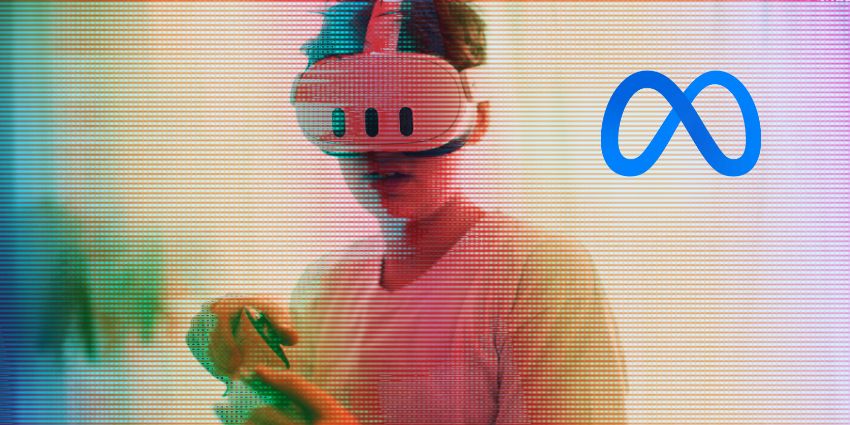VR Guardians can be helpful tools for those of us exploring virtual worlds with immersive headsets – but they’re not always as intuitive as they could be. Let’s face it: the Meta Quest 2 Guardian system faced a lot of backlash for being buggy and unreliable. Fortunately, the Meta Quest 3 Guardian system offers some significant improvements.
Unlike the Meta Quest 2 Guardian, which forced users to constantly redraw boundaries when they moved around or adjusted furniture, the updated Guardian is a lot “smarter.” It can even automatically suggest stationary Guardian settings based on your room space.
Still, setting your Guardian up for the first time can be a little tricky. There are still a bunch of settings to tweak to ensure the best possible experience.
Here, I’ll guide you through each step of configuring your Meta Quest 3 Guardian and share some tips on how to overcome common problems.
What is the Meta Quest 3 Guardian?
The Meta Quest 3 Guardian is a built-in safety feature on Meta headsets that allows users to create “boundaries” in virtual reality. These boundaries appear when you approach the edge of your available playing space, preventing you from bumping into chairs and tables (mostly).
Like many other older headsets, the Meta Quest 2 had a pretty basic Guardian system. Users could place a pre-configured circular boundary around themselves or draw a boundary using the Meta controllers. In either case, when you strayed too close to your boundaries, the Guardian would kick in and show your surroundings through Meta’s black-and-white passthrough feature.
On the other hand, the Meta Quest 3 Guardian is a new “Smart” solution from Meta. The company even promoted this feature before it released its new headset, showing videos of the device using its camera array to scan rooms for users and suggest boundary limitations.
While you might still need to tweak your boundary with your controllers, the overall experience is much more intuitive. Plus, in my opinion (and according to many other users), this system doesn’t seem to encounter quite as many bugs.
Setting Up your Meta Quest 3 Guardian Boundaries
When you load up your Meta Quest 3 for the first time, you’ll be automatically asked to set up your Guardian. You can also configure the settings again (potentially after a factory reset) through Meta’s “Quick Settings” panel. The Quest 3 gives you two boundary options to choose from.
The first is a “Stationary” boundary, intended for using your headset sitting or standing in one place. This is probably the option I’d choose if you’re using your headset for things like VR meetings. The second option is the “Roomscale” boundary.
The Roomscale boundary uses the headset to scan your surroundings, then allows you to draw and adjust boundaries in your physical space. It’s ideal for when you’re moving around while using your headset.
To switch between boundary modes or redraw your boundaries, press the Meta button on your controller to pull up your menu. Then select Quick Settings, followed by Boundary. Once you’ve selected your boundary, you can follow the instructions on the screen to make adjustments.
Managing your Boundary Settings
Once you’ve chosen your Boundary mode, you can adjust your settings by accessing the Universal menu again, selecting Library, then Settings, then Physical space. Choose Create new boundary, and you’ll see a range of options, such as:
- Set floor level: Identify the floor level of your boundary (where your feet are)
- Adjust boundary: Return to the boundary setup to redraw your lines.
- Boundary color: Change the color of your boundary
- Pass-through: Add a double-tap option to the side of your headset for passthrough mode.
- Glanceable boundary: An option that allows you to look down in VR at an angle and see where you are in your assigned space.
- Clear boundary history: Remove all the boundary anchors in the cloud, and on your device for the account you’re using.
You can also adjust your boundary sensitivity and a range of other sensitivity settings. You can choose between “simple” and “advanced” adjustment options for boundary sensitivity. I wouldn’t recommend diving into the advanced settings unless you have a particularly complicated environment.
The other sensitivity settings allow you to control your headset and controller distance sensitivity, which influences how quickly you’re alerted when approaching boundaries. You can also adjust the speed sensitivity of your headset and controllers to determine how you’re alerted when making faster movements at a boundary edge.
Notably, while clearing your boundary history removes anchors from your device and the cloud for your account, it doesn’t remove any “scenes”. To do this, you’ll need to go into your Library click on Settings, then Physical Space, and select Space Setup.
You can choose Manage your Spaces to clear your scenes and spaces. Alternatively, you can clear your physical space history by visiting your Privacy and Safety page, and selecting Device Permissions. Then, click Clear next to Physical Space History.
Using Boundary Space Sense
“Space Sense” is a new Meta Quest 3 Guardian feature that makes the headset a little more effective at keeping you safe in VR. It allows you to see the outlines of objects, people, and even pets that cross the boundaries of a “Roomscale” boundary in VR.
This feature shows you outlines of objects up to 9 feet away as long as they enter your “play space”. You can turn this feature on and off at any time. Just click the Meta button on your Touch controller, and in the Universal Menu, select Quick Settings.
Choose the Settings button in the top-right corner, then click on Boundary, followed by Roomscale. Scroll down until you see Space Sense, and use the toggle button to turn it on or off.
Fixing Meta Quest 3 Guardian Problems
Although the Meta Quest 3 Guardian is a lot better than the Meta Quest 2 system, in my opinion, it can still encounter the occasional bug. Meta has a handy “troubleshooting” guide here that teaches you how to reset your boundary in certain circumstances.
For instance, your boundary and the Guardian system might not work properly if you’ve made significant changes to your room space, the lighting has changed, or you’ve updated your device.
Probably the biggest issue people have encountered with the Guardian though, is that it can sometimes lose track of your physical position in a space. You might see yourself floating above the floor in certain apps, even if you’ve set your “floor level” correctly.
If this is happening to you, there’s a good chance the problem is caused by the “lying down” mode, introduced in Meta’s April update for the Quest 3. This can confuse the Guardian system, so it struggles to detect where your feet are located in a space.
The best way to fix the issue is to tap the Meta button on your device and access the Quick Settings panel, in your universal menu. Select Settings, then head to Experimental and toggle the feature for using apps lying down into “off” mode.
After that, it’s a good idea to reset your Guardian boundaries again, through the Settings menu. Click on Physical Space, then clear your settings and boundary history to start again.
Using the Meta Quest 3 Guardian
The Meta Quest 3 Guardian is a huge improvement over the Meta Quest 2 system. It makes it easier to scan your space and set up boundaries with minimal effort. However, it still takes a little work to configure everything according to your preferences.
Plus, like any Guardian system, there’s always a chance you’ll encounter the occasional bug. This is particularly likely when Meta introduces new updates to its software that can interfere with your Guardian settings. I’d recommend regularly refreshing your boundary, when necessary, to keep issues to a minimum.
FAQ
What is Guardian setup?
Guardian setup on the Meta Quest 3 allows you to create boundaries in your virtual reality environment that show on your screens when approaching the edge of your available area. You can adjust your boundary based on your available space within the Meta Settings menu.
How do you adjust the Boundary in Meta Quest 3?
To adjust your boundaries in the Meta Quest 3, press the Meta button to load your universal menu, then select Quick Settings. Select the Settings option, then Boundary, and select Stationary or RoomScale. Follow the instructions to set up your boundary, then go to your Physical Space page to adjust your boundary settings further.
How do you hide boundaries in Quest 3?
To hide boundaries on the Quest 3, press the Meta button on your controller, then navigate to Settings, followed by System. Select the Developer tab and choose the Boundary option. Here, you can turn the Guardian settings and boundaries on or off for your device.
What is space sense in Meta Quest 3?
Space Sense is an optional additional safety feature for the Meta Quest 3 headset. It shows the outlines of people, objects, and pets that enter your play space up to 9 feet away. This feature is only available for users with RoomScale boundary settings.